How to Edit PDFs Like a Pro

PDFs (Portable Document Format) are one of the most widely used file types for sharing documents—especially when consistency matters. Whether you’re sending a contract, a report, or a resume, PDFs keep your formatting intact across any device or platform.
But while PDFs are great for preserving layout and design, they can be frustrating to edit—unless you know what you’re doing.
In this post, we’ll break down the essentials of PDF editing, recommend the best tools for the job, and highlight common pitfalls to avoid—so you can edit PDFs like a pro.
| Key Summary • A PDF is a popular file type that has a highly shareable format. It’s often used to create legal documents like contracts, or other files like marketing content. • Editing a PDF can be tricky if you don’t know where to start. That’s why understanding the basic steps for editing a PDF and picking the right online tool is essential for a smooth process. • While editing a PDF, you can do things like add or delete text, edit images, add company branding, sign documents, and embed links. The versatility of what you can add to a PDF is also what makes it so popular. |
Table of Contents
What Exactly is a PDF?
PDF stands for Portable Document Format, a file type developed by Adobe in 1993. It was designed to make sharing documents easier—without compromising the original layout, fonts, images, or formatting.
One of the biggest strengths of a PDF is its ability to preserve the document’s appearance, no matter where or how it’s viewed. Here’s why that matters:
- Professional consistency: PDFs look the same on every device, giving your documents a polished and reliable presentation.
- Better accessibility: A consistent structure makes PDFs easier for screen readers to navigate.
- Print-ready format: What you see on screen is what you get on paper—no surprises.
- Brand consistency: If you’re using templates or creating multiple docs, maintaining a unified visual style is much easier.
While PDFs are often text-based, they can also include images, links, fillable forms, embedded fonts, and even multimedia elements like videos or interactive buttons.
How to Edit a PDF with Ease

To edit PDF documents, you’ll need the right tools and a bit of knowledge on the exact steps you need to follow. In this section, we’ll look at a few tips that will help you edit your PDFs with ease.
Get Familiar With PDF Editing Basics:
Unlike Word or Google Docs files, PDFs aren’t meant to be edited directly—which is why you’ll need the right tools to make changes.
PDF editing tools let you do things like:
- Add or remove text
- Edit images or graphics
- Insert links, form fields, or other content
While it’s possible to import a PDF into Word or Google Docs, this often converts the file into a standard text document. That means you’ll need to re-export it as a PDF after editing—and even then, the formatting may not survive the process. This workaround can be time-consuming, and you may lose the clean, consistent layout that makes PDFs so professional-looking in the first place.
For best results, it’s worth using a dedicated PDF editor that preserves formatting while giving you full control over the content.
The Basic Steps of Editing a PDF:
While the interface may vary from one tool to another, the core steps of editing a PDF are generally the same. Here’s a quick walkthrough:
Step 1: Open Your PDF Editor
- Start by launching the PDF editing tool of your choice. If you’re using a paid version, you’ll likely need to log in to your account first.
Step 2: Upload the PDF File
- Drag and drop your PDF into the editor or use the upload button to import it from your computer. It may take a moment for the file to load and become editable.
Step 3: Make Your Edits
- Once your file is loaded, you can begin editing—add or delete text, update images, fill out forms, or insert links and annotations. Be sure to save your progress regularly to avoid losing any changes.
Step 4: Save or Download Your Edited File
- When you’re finished, download the updated PDF to your device. If the tool allows it, you can also save your file to the cloud and return to it later.
Choose the Right PDF Editing Tool:
Not all PDF editors are created equal. Some are designed for quick, simple tweaks—while others offer advanced features better suited for professional or business use.
The best tool for you depends on what kind of edits you need to make:
- Basic edits like adjusting text or adding a signature can be done with free or lightweight tools.
- Advanced edits such as customizing layouts, adding branding, redacting sensitive info, or creating fillable forms call for a more powerful platform.
If you’re looking for an editor that strikes the perfect balance between ease of use and robust functionality, FormPros is a smart choice. It’s built for professionals who need quick, accurate, and secure PDF editing—without the steep learning curve.
Other tools on the market include Adobe Acrobat, Nitro Pro, and PhantomPDF, but FormPros offers an intuitive interface and professional-grade features without the hefty price tag.
Common PDF Editing Mistakes to Avoid
Even simple PDF edits can go wrong if you’re not careful. Here are some common mistakes—and how to avoid them:
(1) Forgetting to Save Your Work –
— It might sound obvious, but it happens more often than you’d think. If you forget to save your changes before exiting, you could lose everything. Make it a habit to save frequently—even mid-edit—so you don’t risk starting over from scratch.
(2) Accidentally Changing the Original Formatting –
— PDFs are valued for their consistent layout, so altering the formatting—especially on important documents like contracts or forms—can lead to confusion or unprofessional results. Always review your edits to ensure the original structure remains intact.
(3) Using Low-Quality Images –
— Blurry or pixelated images can make your document look rushed or unprofessional. If you’re adding visuals, use high-resolution files to maintain a clean, polished look.
The easiest way to prevent errors? Use a reliable, user-friendly editor like the FormPros PDF Editor. It’s designed to help you edit confidently while preserving quality and formatting every step of the way.
How to Use the FormPros Online PDF Editor
The FormPros PDF Editor is designed to make editing documents simple, intuitive, and stress-free—even if you’re not tech-savvy.
With a user-friendly interface inspired by Microsoft Word’s ribbon-style layout, you’ll feel right at home from the start. Whether you’re making quick edits or working on a detailed layout, the experience is smooth, familiar, and efficient.
Getting Started Is Easy:
- Upload your PDF – Just drag and drop your document into the editor.
- Start editing – Make changes to text, images, layout, and more—all in real time.
- Save or export – Download your edited PDF instantly, or come back to it later.
Our smart software helps maintain your original formatting automatically, so you don’t have to worry about breaking the layout or design.
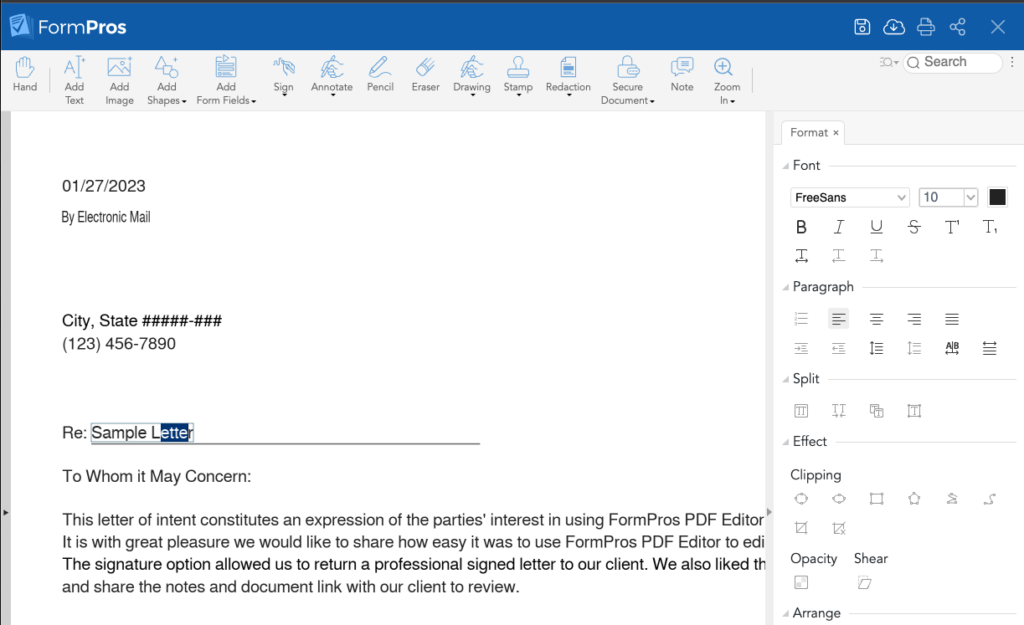
Powerful Features at Your Fingertips:
With FormPros, you can do much more than just basic edits. Advanced features include:
- Editing blocks of text
- Inserting and resizing images
- Modifying page layout
- Adding electronic signatures
- Redacting sensitive content
- Inserting form fields
- And much more….
Whether you’re preparing legal documents, filling out forms, or updating branded materials, FormPros gives you all the tools you need in one place.
And the best part? Our premium plans are more affordable than most top-tier alternatives—offering professional-grade features without the hefty price tag.
How Does FormPros Compare to Other PDF Editors?
| Features | FormPros | Adobe Acrobat | pdfFiller |
| Free demo of PDF Editor | ✅ | ❌ | ✅ |
| Edit text | ✅ | ✅ | ✅ |
| Add shapes | ✅ | ❌ | Limited |
| Add images | ✅ | ✅ | ✅ |
| Add eSignatures | ✅ | ✅ | ✅ |
| Annotate, Highlight, Insert & Replace | ✅ | ✅ | ✅ |
| Password Protect | ✅ | ✅ | ❌ |
| Share access with a link | ✅ | ✅ | ❌ |
| Add form fields | ✅ | ✅ | ✅ |
Being able to edit PDFs efficiently is a game-changer for anyone who regularly works with digital documents—whether you’re updating contracts, completing forms, or polishing reports.
With the right tools, what used to be a frustrating task becomes fast, seamless, and even enjoyable.
The FormPros PDF Editor gives you everything you need to edit like a pro—without the learning curve. It’s intuitive, powerful, and built to save you time.
Say goodbye to formatting headaches and hello to stress-free editing—start using FormPros today.
FormPros Has You Covered
Simplify your paperwork with FormPros! From creating paystubs, W-2s, and 1099-NEC forms to generating LLC Operating Agreements and even voided checks, our easy-to-use platform has you covered. Save time, reduce errors, and handle your business documents with confidence. Start now and see how FormPros makes professional form generation fast, affordable, and hassle-free!